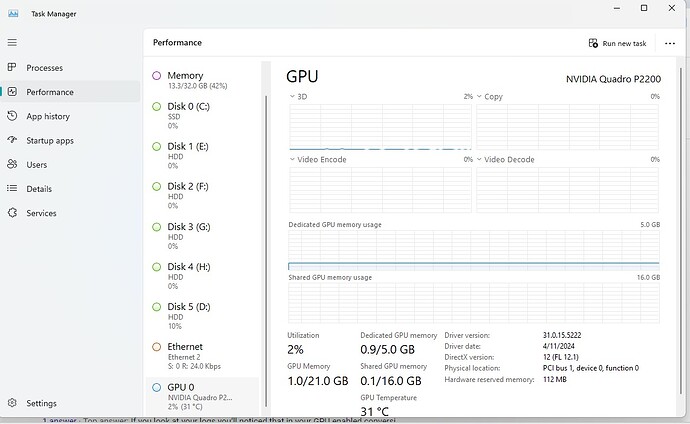Using MCEbuddy 2.6.4 with Nvidia P2200 card and heard my PC buzzing loud! Thought I had this nipped in the but. Not sure what did it! Do I need to roll back to the last version of Buddy or Nvidia Driver all are up to date. But CPU is getting it hard and nothing on the Video card.
Diners Drive-Ins and Dives (2007) - 2024-08-16 08 00 00 - From Breakfast to the Boot.ts-Convert to MP4-2024-08-17T00-32-41.log (2.1 MB)
Handbrake is failing, it tries twice, after first failure it tries software decode instead of hardware decode and it still failed to encode both times with the generic error of “Encode failed (error 3).” so, then it falls back to using ffmpeg instead of handbrake. But ffmpeg used hardware encoding so it’s strange that your CPU would get hit so hard. I’m not great at deciphering the handbrake logs so I’m afraid I’m not much help on why it’s failing. What version of MCEBuddy were you running prior?
Unrelated to that failure but I find it strange that it takes 5 minutes to get metadata from internet. Maybe because there are so many seasons of the show?
--> Performance Metrics for the Current Conversion
-->
--> Working video pre-conversion duration (hh:mm:ss) -> 00:22:20
2024-08-17T00:50:14 MCEBuddy.Engine.ConversionJob --> Original file size [KB] 925,726.00
-->
--> <Start At Date/Time> <Duration (hh:mm:ss)> <Activity>
--> <08/17/2024 00:32:46> <00:00:00> <Checking for disk space>
--> <08/17/2024 00:32:46> <00:00:00> <Running custom commands>
--> <08/17/2024 00:32:46> <00:05:27> <Getting show information and banner from Internet sources>
--> <08/17/2024 00:38:14> <00:00:04> <Running custom commands>
--> <08/17/2024 00:38:19> <00:00:23> <Copying source file to working directory>
--> <08/17/2024 00:38:42> <00:00:00> <Trimming video recording>
--> <08/17/2024 00:38:42> <00:00:12> <Analyzing video information>
--> <08/17/2024 00:38:54> <00:03:03> <Advertisement scan>
--> <08/17/2024 00:41:58> <00:00:00> <Running custom commands>
--> <08/17/2024 00:41:58> <00:00:24> <Removing commercials>
--> <08/17/2024 00:42:22> <00:00:12> <Analyzing video information>
--> <08/17/2024 00:42:34> <00:01:18> <Analyzing video information>
--> <08/17/2024 00:43:52> <00:06:18> <Converting>
--> <08/17/2024 00:50:11> <00:00:02> <Writing show information>
--> <08/17/2024 00:50:13> <00:00:00> <Renaming file using show information>
--> <08/17/2024 00:50:13> <00:00:00> <Running custom commands>
--> <08/17/2024 00:50:13> <00:00:00> <Moving converted file to destination>
--> <08/17/2024 00:50:14> <00:00:00> <Running custom commands>
--> <08/17/2024 00:50:14> <00:00:00> <Success - All done!>
-->
INFORMATION> --> Total time taken by conversion (hh:mm:ss) -> 00:17:27```The version is in the original post
Sorry, I misunderstood your post. I thought you upgraded recently and were asking if you should rollback.
What has changed from it working last and now?
Don’t know when it changed. All I know I had this issue after purchasing the latest MCEbuddy so I could get it to work with PLEX/HDhomerun and noticed the GPU wasn’t being used and that was corrected back then. I do know Nvidia has updated their drivers recently so not sure when this started.
here is another log from a different show
The Ark (2023) - S02E07 - It Can’t Be True.ts-Convert to MP4-2024-08-29T02-01-14.log (6.4 MB)
Try rolling back to an older driver. Hardware conversion issues are 99% driver related. Once you have a good stable working driver for hardware conversions we highly recommend sticking with it.
I so hate Windows 11 LOL nothing easy like Win 7. Okay while back Nvidia popped up in sys tray saying updates. Just checked and here is what I got Driver version 26.21.14.4250
dated 2/24/2020 !! Nvidia Quadro P2200 now Im really scratching my head. 2020?
Try the drivers from the Nvidia site. Here a quick link to tested drivers
Okay its at 31.0.15.5222 4/11/2024
Here is the latest conversion. Its in Chinese to me LOL Hope this looks good
Diners Drive-ins and Dives.txt (1.0 MB)
Nope… Just saw it operate on another TV show GPU was at 1% and the CPU was at 75% Do I need to roll back to an earlier version of MCE?
According to the logs it’s using nvenc to encode and it’s pretty fast (244 fps). Are you are the tool is accurate in showing the utilization. Still sounds like a driver issue
2024-09-07T00:38:22 MCEBuddy.AppWrapper.FFmpeg → frame= 5653 fps=244 q=32.0 size= 31744kB time=00:01:34.48 bitrate=2752.2kbits/s dup=7 drop=0 speed=4.08x
The driver is 4/2024 the latest from the site you sent me
Yes my CPU has no trouble tearing through the episode. But the CPU is needed for other programs on my server that is why I have the GPU
Going to back to your earlier statement, if it was working and then suddenly stopped - the thing that changed appeared to be the driver. That’s what I would focus on. Try to figure out which driver was being used earlier.
You can try older versions of MCEBuddy but I’d be surprised if that makes any difference. According to the logs the GPU is being used, if it’s not being used then it points to a driver issue.
The other thing you can try is turn off hardware encoding in MCEBuddy and then see the conversion fps. If it remains the same then the GPU isn’t kicking in, if it drops then the GPU is working but your tool may be incorrectly reporting its usage when used for encoding (again that would point to a driver issue).
Haven’t had much time to deal with the GPU on MCEbuddy but last week I converted some TV shows that MCEBuddy converted and ran them through VideoProc converter and can see the GPU being utilized and converting them small to MKV H.265 30 minute show takes a few minutes blazing fast. So the drivers seem to be working on VideoProc with no troubles. Using Windows 11 task manager seeing the GPU running at 50%
Running MCE now with MKV HEVC settings here is the GPU
Your logs are showing MCEBuddy took 6 minutes to convert the file and it’s using the GPU
→ <09/07/2024 00:37:36> <00:06:11>
If your concern about the GPU graph that’s a driver issue. FFMpeg uses nvenc API’s to interact with the system to activate GPU encoding. Your driver isn’t reporting that usage to windows. The other software is likely using DXVA to activate hardware encoding which is reported by windows. Download the NVidia GPU monitor tool and see what that reports. Windows reporting is limited in what it shows.
YEP! Found that out yesterday! Windows blows on that. Found another trouble why the machine is acting so slowly. Came down to a process of elimination. Normal day PLEX is running 24/7 recording and barely using not more than 30 of my resources which is great!
Last couple of days the PC has been almost none responsive. My C drive is SD 2TB which everyone is running from has over 1TB left on it so it is not a space issue. But the drive is pegged at 100% write. So I paused the PLEX recording and waited still pegged at 100% So I paused MCEbuddy dropped down to 3% Un-paused PLEX recording the drive jumped to 20%. Now when I start up MCEBuddy is when it returns to 100% on C drive write. I have MCEBuddy settings to use 4 processors out of 32 and prioty is set normal and 2 conversion at once. Any suggestion? Do I move to program off C drive?
Disk utilization happens in the temp folder by default. It’s when the files are being remuxed, copied, cut etc. You can change the temp folder location. You could also change the priority to Lowest, it will be slower to convert but should also reduce disk contention when competing with other programs for I/O access.