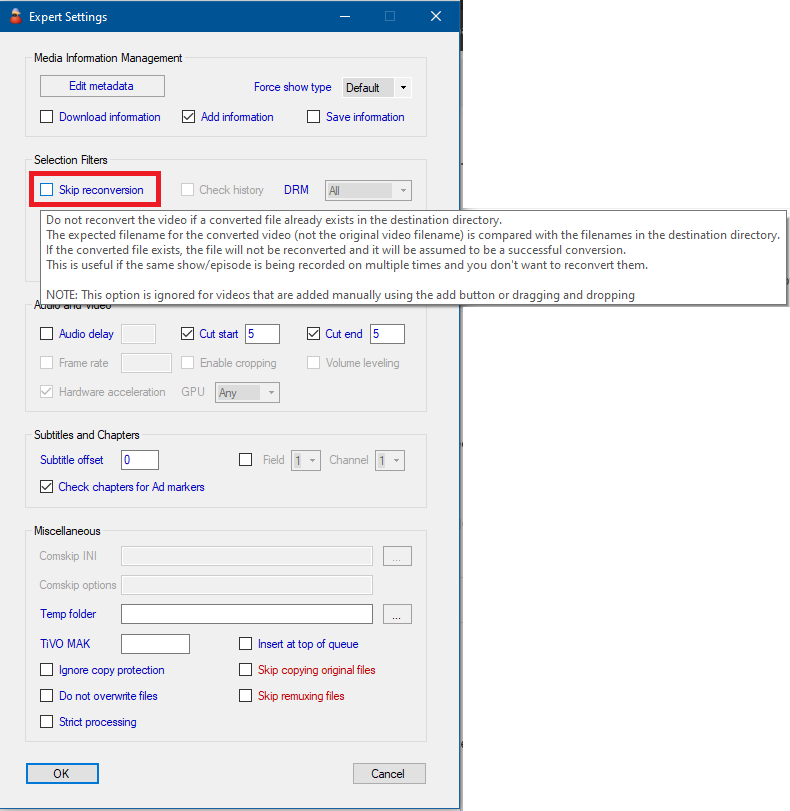Well, it does seem like the names are the issue. I thought I had found the problem, here are the renaming rules I used:
TV Series%showname%%showname%.S%season%##E%episode%##.%episodename%>>
\TV Series%showname%%showname%.S%season%##E%episode%##.%episodename%>>
The extra backslash was on the fast computer. However, I changed the old computer’s rule to include the backslash and it still reconverted.
Here are some relevant parts of the log. I just need to figure out why the names are seen as different:
Skip ReProcessing → True
Check Reprocessing History → True
Auto Increment Filename → False
Add to iTunes Library → False
INFORMATION> 2025-09-08T15:37:37 MCEBuddy.Engine.ConversionJob → Checking for destination file skip reprocessing
- → Custom Renaming Command → TV Series%showname%%showname%.S%season%##E%episode%##.%episodename%>>
INFORMATION> 2025-09-08T15:37:37 MCEBuddy.Engine.ConversionJob → Destination file \\192.168.0.46\User Homes\johndefiore\Media\Converted\TV SeriesEva Longoria Searching for MexicoEva Longoria Searching for Mexico.S01E02.Yucatan.mp4 does not exist, continuing with conversion
INFORMATION> 2025-09-08T15:37:37 MCEBuddy.Engine.ConversionJob → Running [LINK REMOVED]
- → Custom Renaming Command → TV Series%showname%%showname%.S%season%##E%episode%##.%episodename%>>
- → Custom Renaming Command → TV Series%showname%%showname%.S%season%##E%episode%##.%episodename%>>
2025-09-08T15:37:37 MCEBuddy.Transcode.CustomCommand → Engine running as service, enabling PreCustomCommandUISession, since PreCustomCommandShowWindow is enabled
2025-09-08T15:37:37 MCEBuddy.Transcode.CustomCommand → [Link removed] parameters read →
PreCustomCommandPath =
PreCustomCommandParameters =
PreCustomCommandHangPeriod = 300
PreCustomCommandCritical = False
PreCustomCommandUISession = True
PreCustomCommandShowWindow = True
PreCustomCommandExitCodeCheck = False
INFORMATION> 2025-09-08T15:37:37 MCEBuddy.Transcode.CustomCommand → No [LINK REMOVED] found
2025-09-08T15:37:37 MCEBuddy.Engine.ConversionJob → Finished pre remuxing custom command , source file size [KB] 2,233,088.00
2025-09-08T15:37:37 MCEBuddy.AppWrapper.FFmpegMediaInfo → Launching process C:\Program Files\MCEBuddy2x\ffmpeg\ffprobe.exe
2025-09-08T15:37:37 MCEBuddy.AppWrapper.FFmpegMediaInfo → Process arguments -hide_banner -probesize 100M -analyzeduration 300M -v quiet -print_format json -show_programs -show_format -show_streams -show_chapters -i “E:\Recorded TV\Eva Longoria- Searching for Mexico_CNNHD_2025_05_25_20_58_00.wtv”
2025-09-08T15:37:37 MCEBuddy.AppWrapper.FFmpegMediaInfo → UI Session Admin Process : False
2025-09-08T15:37:37 MCEBuddy.AppWrapper.FFmpegMediaInfo → Setting process priority to Idle