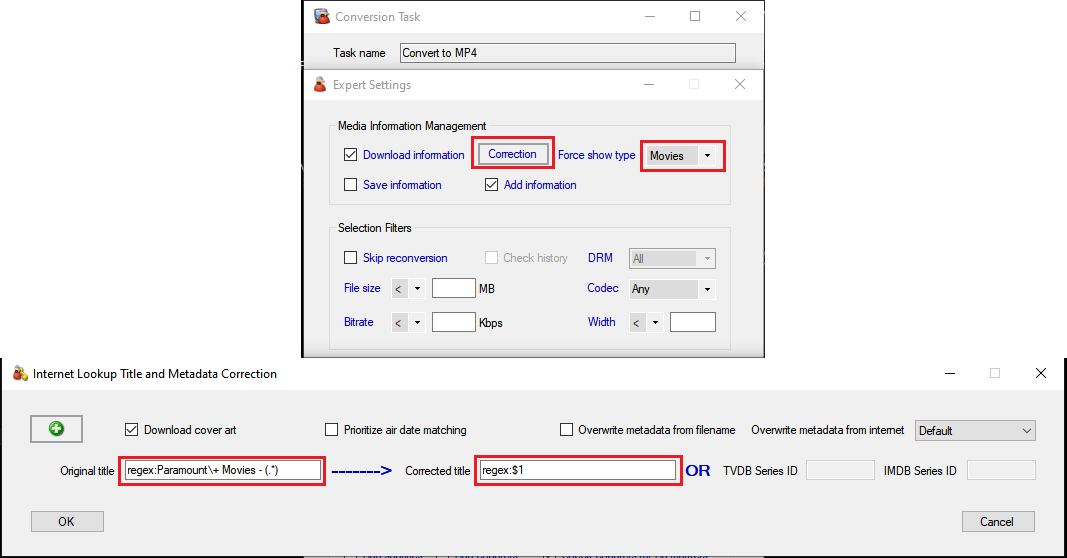You can do this relatively easily using the Conversion task -> Expert Settings -> Media Information Management -> Correction tool, but you will need to use regex to achieve this.
In the Original title box create the regex matching expression to match the title and extract the information you need. This case it will be: regex:Paramount\+ Movies - (.*), that means it will start by looking for Paramount\+ Movies - and then it will capture the rest after it in the first group (.*)
Now in the Corrected title enter the replacement regex regex:$1, this is basically telling MCEBuddy to replace the title with the first group $1 that was captured in the matching expression above.
This way it will strip out Paramount\+ Movies - and leave the rest behind.
It should look like this:
Then on the page Expert settings -> Forced show type it to Movies to change the show type from series to movies.
It’s nor the most user friendly option, we’re open to feedback on how to make it simpler.