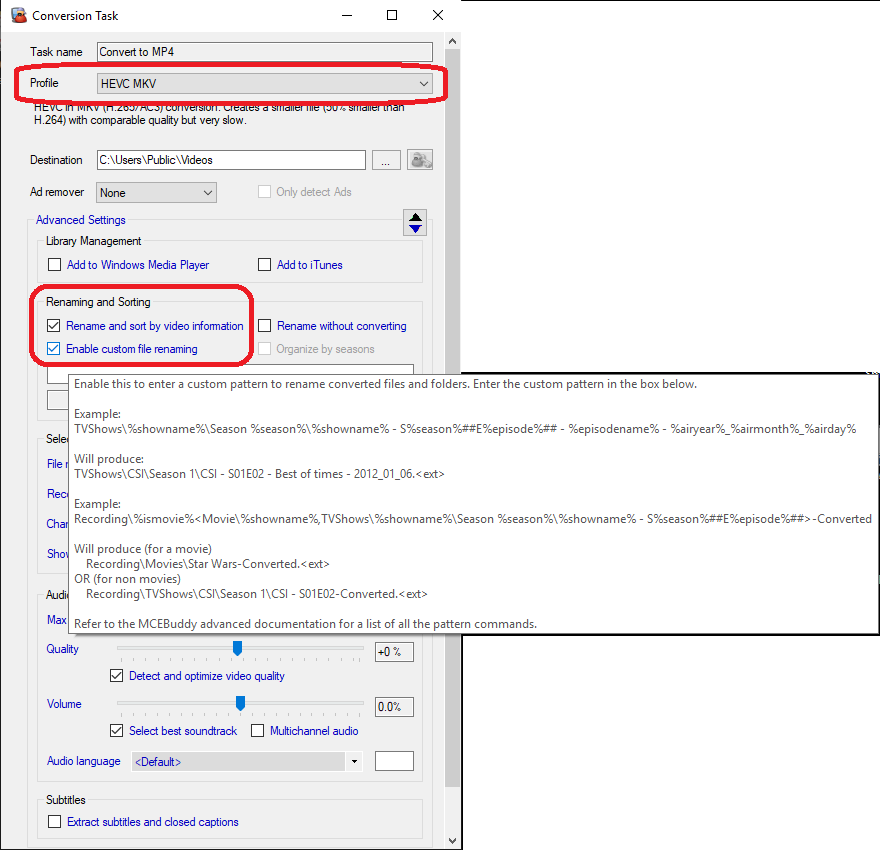MCEBuddy comes with a wide range of stock profiles including H.265 (HEVC) profiles. If you’re looking to customize/build your own profile I would recommend starting this topic: MCEBuddy - Understanding Profiles Basics
As for custom renaming, enable the Enable custom renaming option in your Conversion Task page and write your own file naming pattern. See this topic to see how to build your own custom renaming pattern using the metadata from your files: MCEBuddy - Advanced Settings, Commands and Tweaking
This documentation is also included in your MCEBuddy installation.